ServiceNow Integration
Overview
This guide helps you set up a ServiceNow instance that creates incidents from Chef Automate failure notifications on failed Chef Infra Client runs and Compliance scans.
Chef Automate - ServiceNow Integration
The integration between a Chef Automate server and a ServiceNow instance requires the following:
- Chef Automate
- Chef Automate Incident Creation Application in ServiceNow
The Chef Automate Incident Creation application is a ServiceNow certified scoped application available from the ServiceNow store. Chef Automate provides a full suite of enterprise capabilities for workflow, node visibility, and compliance. Once configured, the Chef Automate server sends HTTPS JSON notifications to the Chef Automate Incident Creation Application in a ServiceNow instance to create or update incidents.
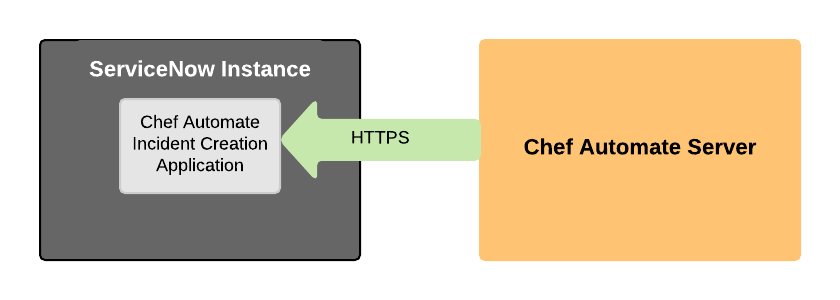
Prerequisites
- The ServiceNow instance must be publicly reachable on https port 443
- Chef automate server installation
- ServiceNow package - System Import Sets com.glide.system_import_set, min version 1.0.0
Configuration
Install Chef Automate Incident Creation Application in ServiceNow
The Chef Automate Incident Creation application exposes the REST API endpoints that facilitate communication between Chef Automate and the ServiceNow instance.
- Visit the ServiceNow store at https://store.servicenow.com
- Get the Chef Automate Incident Creation application
- In the ServiceNow instance, navigate to the System Applications > Applications menu
- From the Downloads tab, install the Chef Automate Incident Creation application
Create Application Users
The application provides several roles appropriate for integration, which can be assigned to existing or new ServiceNow users. The roles are as follows:
x_chef_incident.adminx_chef_incident.userx_chef_incident.api
For more information, see Creating users in ServiceNow and Assigning roles in ServiceNow
Role x_chef_incident.admin
This x_chef_incident.admin role can be assigned to a user other than a systems administrator to allow administration of the application properties and logs. Thus, administration can be carried out by a user who is not the system administrator. Note that a systems administrator can perform all tasks that a x_chef_incident.admin role can.
The admin role grants a user access to the:
- Chef incidents menu
- Client runs menu item
- InSpec scans menu item
- Properties menu item
- Support menu item
- Logs menu item
Role x_chef_incident.user
The role is suitable for users that require application access without administration access. The role grants a user access to the:
- Chef Incidents menu
- Chef Infra Client runs menu item
- InSpec scans menu item
- Support menu item
Client run and InSpec scan records are linked to incidents and it is appropriate to assign this role to users that manage incidents in ServiceNow.
Role x_chef_incident.api
The x_chef_incident.api role should be assigned to a user that is responsible for integrating the Chef Automate data into the application. Create a new user specifically for this task. Communication with the application requires this user’s credentials.
Application Properties
The application properties can be configured by users with admin or x_chef_incident.admin roles. Select the Chef Incidents > Properties menu item to navigate to the properties configuration UI.
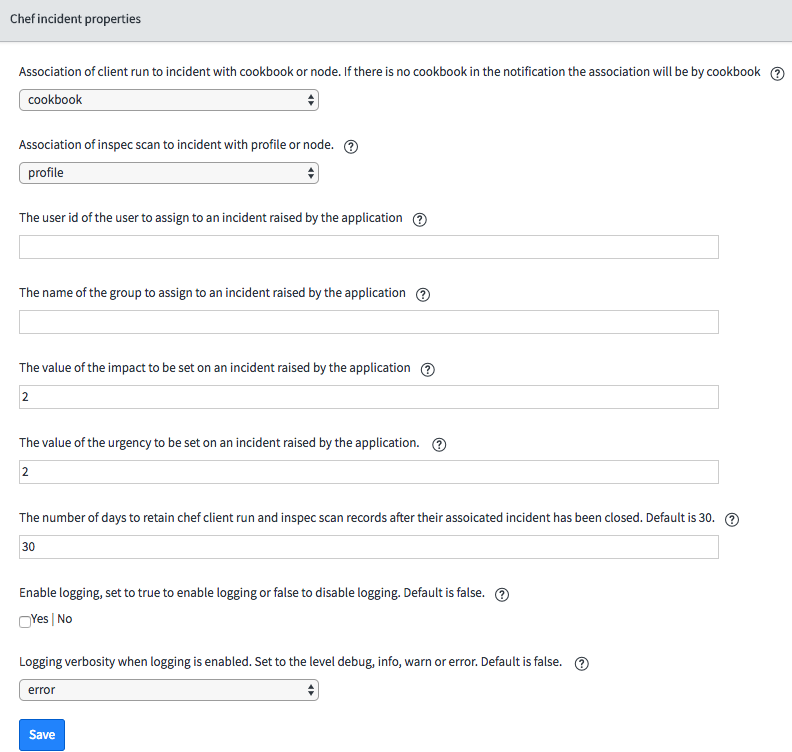
The application system properties are:
x_chef_incident.associationx_chef_incident.scan_associationx_chef_incident.assigned_tox_chef_incident.assignment_groupx_chef_incident.impactx_chef_incident.urgencyx_chef_incident.retention_daysx_chef_incident.logging.enabledx_chef_incident.logging.verbosity
Property x_chef_incident.association
The x_chef_incident.association property defines how a Chef Infra Client run record is associated with an Incident record. The possible values are:
cookbook(default)node
Setting the value to cookbook creates an incident for the failed cookbook. All failing Chef Infra Client runs on nodes are associated with the corresponding incident. cookbook is the default value because the number of nodes is likely to exceed the number of cookbooks. The short description of the incident will indicate the failed cookbook:
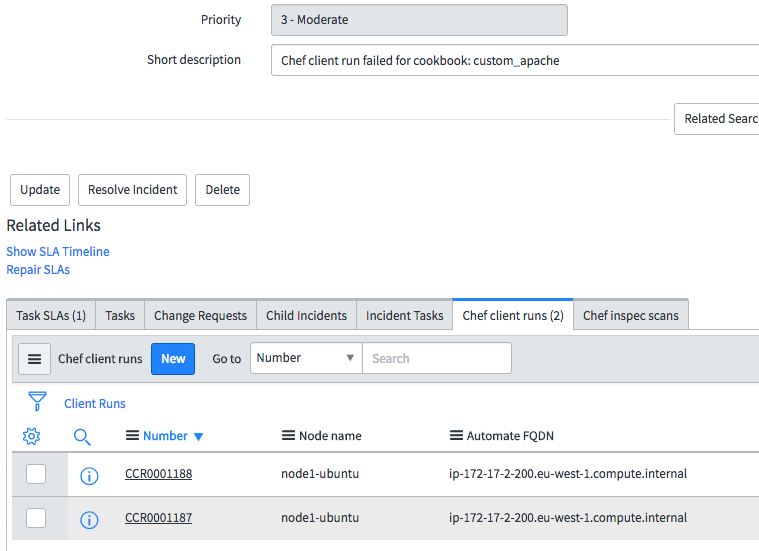
The associated client runs are shown on the ‘Chef Infra Client runs’ tab of the incident.
Setting the value to node creates an incident for each failed node. All failing Chef Infra Client runs for a node are associated with the corresponding incident. The short description of the incident will indicate the failed node:
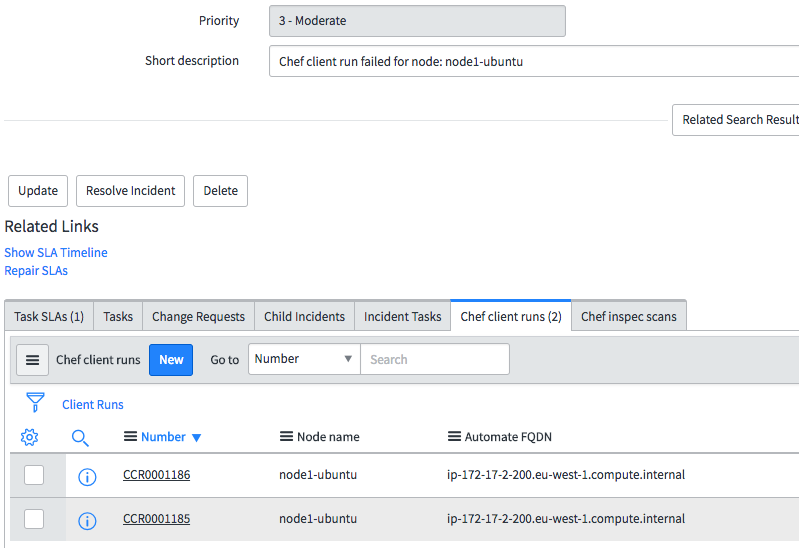
Property x_chef_incident.scan_association
The x_chef_incident.scan_association property defines how an InSpec scan record is associated with an Incident record. The possible values are:
profile(default)node
Setting the value to profile creates an incident for the failed InSpec compliance profile. All InSpec scans on failing nodes will be associated with the corresponding incident. profile is the default value because the number of nodes is likely to exceed the number of profiles.
The short description of the incident indicates the failed profile:
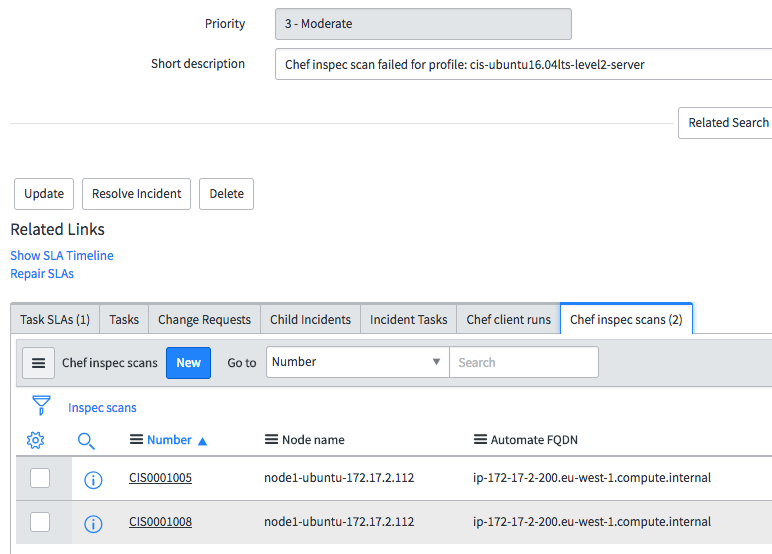
The associated InSpec scans are shown on the ‘Chef InSpec scans’ tab of the incident.
Setting the value to node creates an incident for each failed node. All InSpec scans failing for a node will be associated with the corresponding incident.
The short description of the incident indicates the failed node:
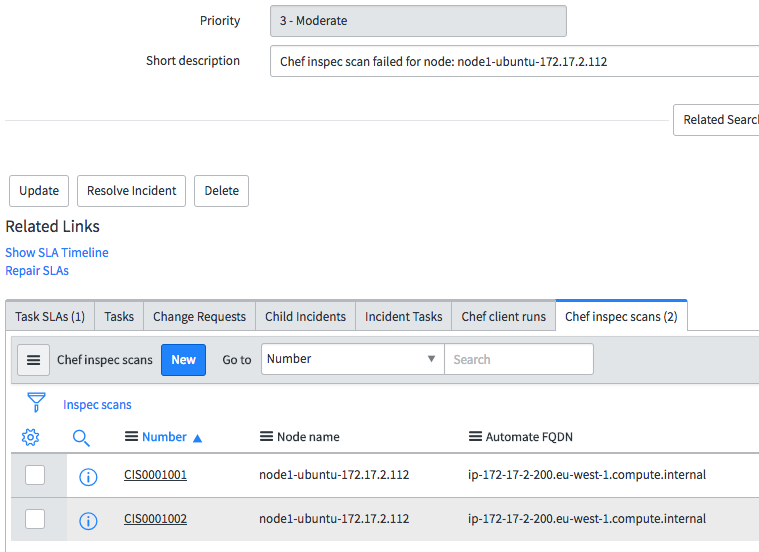
The associated InSpec scans are shown on the ‘Chef InSpec scans’ tab of the incident.
Property x_chef_incident.assigned_to
The x_chef_incident.assigned_to property has no default value. It should be set to the ServiceNow user ID to assign incidents raised by the application to. If the user is in an assignment group, that group will also be assigned automatically to the incident. This property can be left blank and an assignment group used instead.
Property x_chef_incident.assignment_group
The x_chef_incident.assignment_group property has no default value. It can be set rather than an individual user in the x_chef_incident.assigned_to property to assign the incident to a group.
Property x_chef_incident.impact
The x_chef_incident.impact property is the value to set in an incident raised by the application. This should be set as either 1, 2 or 3.
Property x_chef_incident.urgency
The x_chef_incident.urgency property is the value to set in an incident raised by the application. This should be set as either 1, 2 or 3.
Property x_chef_incident.retention_days
The x_chef_incident.retention_days property is the number of days to retain Chef Infra Client run and Chef InSpec scan records in ServiceNow after the corresponding incident is closed or after the association with an incident is removed. The default is set to 30 days and Chef Infra Client run and InSpec scan records will remain in ServiceNow and be deleted after 30 days when the following conditions are met:
- The corresponding incident is closed
- The corresponding incident is deleted
- The incident has been removed from the Chef Infra Client run or InSpec scan record by a user update
Property x_chef_incident.logging.enabled
The x_chef_incident.logging.enabled property allows application logging to be enabled. Once enabled, logs can be viewed from the Chef incidents > Logs menu and the System logs > Application logs menu by authorized users. The default value is no and logs are disabled by default.
Property x_chef_incident.logging.verbosity
The x_chef_incident.logging.verbosity property sets the logging level when logging is enabled. The default value is error and the following levels are available:
debugwarninfoerror
Configure Chef Automate
Chef Automate can be configured to send a notification to the REST APIs exposed by the application. There are two REST APIs:
- Chef Infra Client run API /api/x_chef_incident/client_run
- InSpec scan API /api/x_chef_incident/inspec_scan
Chef Infra Client Run API
The Chef Automate notifications configuration UI for client runs
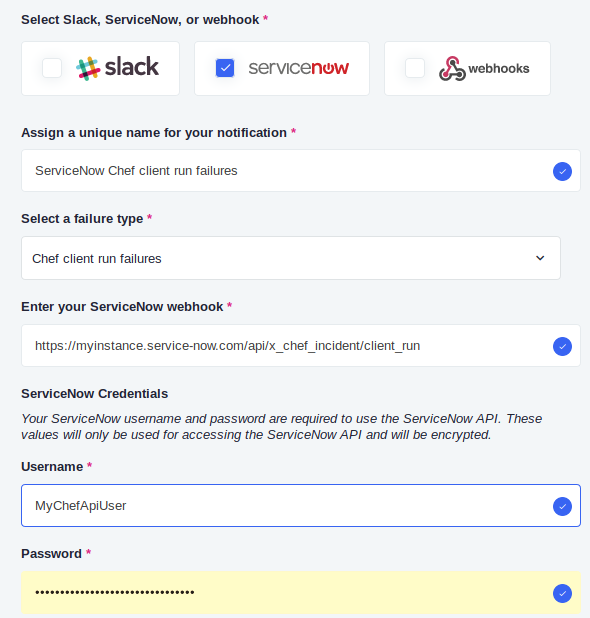
To report failed client runs on nodes managed by Chef Automate:
- Navigate to the notification settings page in the Chef Automate UI
- Select the ‘Add Notification’ button
- Select the ServiceNow notification type
- Assign a unique name for the notification
- Select ‘Chef Infra Client run failures’ as the failure type
- Enter the ServiceNow client run API address in the ServiceNow webhook field
- Enter the credentials of a user with the x_chef_incident.api role
- Save the notification
InSpec scan API
The Chef Automate notifications configuration UI for InSpec scans
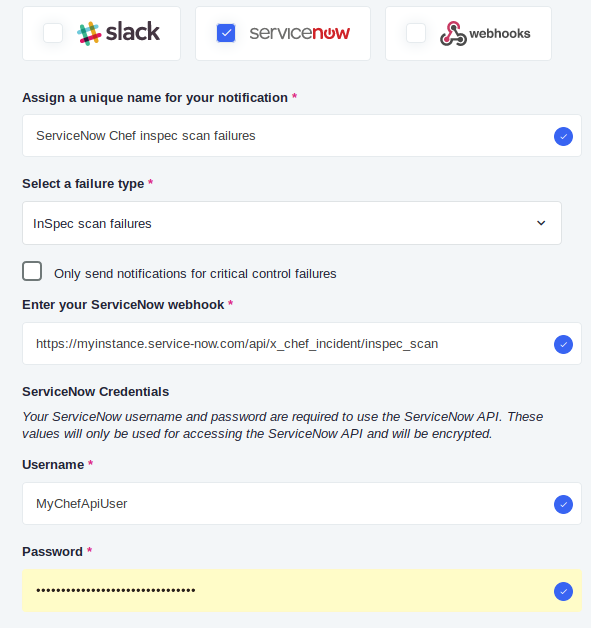
To report failed InSpec scans on node managed by Chef Automate:
- Navigate to the notification settings page in the Chef Automate UI
- Select the ‘Add Notification’ button
- Select the ServiceNow notification type
- Assign a unique name for the notification
- Select ‘InSpec scan failures’ as the failure type
- Enter the ServiceNow InSpec scan API address in the ServiceNow webhook field
- enter the credentials of a user with the x_chef_incident.api role
- Save the notification
Uninstalling
To uninstall the application:
- In the ServiceNow instance, navigate to the System Applications > Applications menu
- From the Downloads tab, select the Chef Automate Incident Creation link
- In the Related Links section, select uninstall